Situation Normal: All Fucked Up
If you haven’t been up-to-date with my latest shenanigans, I borked my computer, prepared some drinks and then I reinstalled macOS. So what happens next?
PS: I updated this article to add App Cleaner, I have no idea how I forgot about it.
PPS: I updated this article to add EasyFind, it’s bonkers I forgot about it.
After finishing the install of Big Sur, the first thing I did was to log into iCloud. I’m an Apple ecosystem for a long time and considering the number of Apple devices I own, the price is good and it works for me.
Tweaking the OS
After that, I need to do a few tweaks in the macOS System Preferences:
- Turning on Dark Mode
- Setting up the two displays
- Changing text and keyboard settings, like disabling auto-capitalization and auto-correction, change screenshot shortcut, increasing repeat rate and decrease delay.
- Activate “Unlock with Apple Watch”
Then I move on to running some commands in the terminal to make the user interface a bit zippier.
The following command hides the icons on the desktop, so if you have a very messy desktop like I do (the old computer had over 2000 files on it before I wiped the partition), then it’s a good tool to keep things pretty. If I want access to the desktop, I can always press Cmd+Shift+D in Finder. To show again the icons, replace the “false” with “true” in the command.
|
|
The following few commands control some Dock parameters that are not available using the macOS interface. You can tweak the values how much you want, but these values make the Dock super super zippy. Before running these, I thought my system was sluggishly slow, but it was just a matter of fine tuning this.
|
|
One thing that annoys me is that macOS has a weird way of showing the task switcher on the “active” display, or whatever it considers to be active at a given time, so I just use the following command to make sure the task switcher appears on all screens.
|
|
Turning $/~ into `/~
My Logi Keys for Mac keyboard has a weird and useless § key (which doubles for a just-as-useless ± key) to the left of the 1 key, so I swap it with the console/tilde key (``/~), with the following command.
|
|
Installing applications
Once all these are set, I start installing some of the software that I use and some games:
Logi Options - link
I need to install this to properly connect and configure my Logitech MX Keys keyboard and my MX Master and MX Master 2 mice. I’m not the most happy about this, but the unifying receiver works better than the Mac Mini built-in bluetooth receiver.
Alfred - link
Alfred is an award-winning app for macOS which boosts your efficiency with hotkeys, keywords, text expansion and more. I mostly use is as a Spotlight replacement and an app launcher and it’s more than enough for me
Radio Silence - link
This costs only $9 and it’s useful because some applications should never get access to the internet. (Fuck you, Adobe)
App Cleaner - link
This is a small application which allows you to thoroughly uninstall unwanted apps. Installing an application distributes many files throughout your System using space of your Hard Drive unnecessarily, but AppCleaner finds all these small files and safely deletes them.
Google Chrome - link
Google is still a shit company, but I still use their browser, because I’m integrated with their services. I’m still phasing out their usage.
Coda 2 - link
A brilliant, all-in-one macOS web editor. Everything I needed to write great web code, including FTP/SFTP support, built-in terminal and many other features. Discovered it in 2011 and it’s one of the best software I ever paid money for.
Oh-my-zsh - link
Oh My Zsh is a delightful, open source, community-driven framework for managing Zsh configuration. It comes bundled with thousands of helpful functions, helpers, plugins, themes, and more. Definitely the best terminal shell out there.
Brew - link
Excellent package manager for macOS. Just as good as Ubuntu’s APT, makes installing a ton of things very easy.
|
|
Window Tidy - link
Microsoft Windows has nice shortcuts to move apps and windows from one side of the screen to the other, or between screens, and Window Tidy does a very good job in helping you manipulate windows.
NetNewsWire - link
NetNewsWire shows you articles from your favorite blogs and news sites and keeps track of what you’ve read. Yes, this is an RSS reader.
Skitch - link
Small little tool owned by Evernote, just perfect for annotations on screenshots
JPEGmini - link
JPEGmini is a desktop application designed to reduce the file size of images, while preserving the images’ quality. Since I’ve bought it, they brought a lot of optimizations and more features, including video optimizations and command-line options, but the version 2.2.5 (build 155) for which I’m licensed forever still works just fine.
EasyFind - link
Spotlight is great, but sometimes you need something more specialized. EasyFind finds files and folders by name, content, tags, or comments using advanced Boolean operators, wildcards, phrases, even regular expressions. It does not require indexing, is fast, and uses very little memory.
Spotify - link
Life is music. Music is life. Some hate Spotify, I’ve been in the ecosystem for a long time and it works just fine for me.
VLC - link
VLC is a free and open source cross-platform multimedia player and framework that plays most multimedia files as well as DVDs, Audio CDs, VCDs, and various streaming protocols.
Steam - link
All work and no play makes Andrei a dull boy. It’s nice to have options.
Battle.net - link
Another games launcher, for World of Warcraft mostly. Also WowUp-CF is a good addition, to manage WoW addons easily.
Discord - link
As much as I hate this fucking walled garden, I need to use this shit to be able to communicate with buddies while playing.
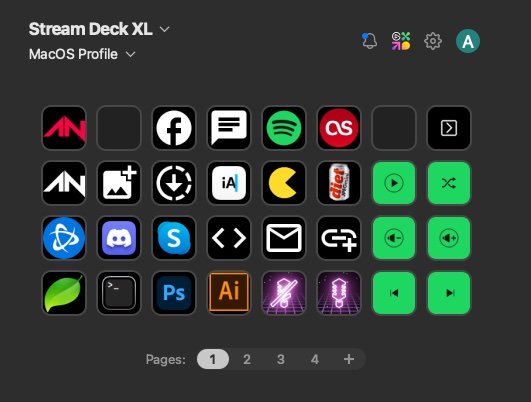
Elgato Stream Deck - link
The Stream Deck is a brilliant little toy that can be used not only for gaming, but also for productivity.
Install Fonts
At the end, when everything is set up properly and works fine, I reinstall the fonts library containing a few good fonts that I have gathered and used in various projects over the years.
Backup!
Last, but not least, make a backup of the OS in the current state. Lol, jk. Just refer to this post in 6 years from now.



























